Free A/B split testing for your website
Sure its probably been around for a little while now, but not everyone is an expert in all the Google Analytics tools. Discovering this little free tool was the highlight of my day today. Not only can I get comparison data when testing out slight changes to my website, but I don’t even have to create new web pages or change any code on my website in the process.
Google Optimize which you can access via Google Analytics when clicking on the ‘Discover’ tab under the Analytics main screen lets you sign up for free to test, adapt and personalise your website for amazing A/B split testing capabilities. Yes there are lots of other amazing tools under the ‘Discover’ tab, but I’m focusing primarily on ‘Optimize’ for this blog post.
There are two versions of Google Optimize. Optimize is a free product that allows you to get started with experimentation. Optimize 360 is a premium testing and personalization tool for the enterprise that is part of the Google Analytics 360 Suite.
Once you’re signed into Optimize (the free version) you can create what they call ‘experiments’ to test out various things on your website through methods such as A/B split testing. A/B testing is a way to compare two versions of a single variable, typically by testing a subject’s response to variable A against variable B, and determining which of the two variables is more effective. As the name implies, two versions (A and B) are compared, which are identical except for one variation that might affect a user’s behaviour. Version A might be the currently used version (control), while version B is modified in some respect. For instance, on a website the colour of an enquiry button differing is typically a good candidate for A/B testing. Significant improvements can sometimes be seen through testing elements like copy text, layouts, images and colours, but not always. This is why A/B testing is very useful as it shows us statistical data comparing the two variants.
The beauty of Google’s Optimize tool is that you can make changes directly via your web browser. You will need to be using Google Chrome browser and install the Google Optimize extension for Chrome. The website will take you through when and how to install this as you build your first experiment, just follow the on-screen prompts. Once the extension is installed you can click to create your page variant (version B with slight difference) for the A/B split testing and live on a preview of your web page edit the code and then save the changes. If you have used Google Inspect Element (developer tool) then you’ll find this extension straight forward to use. If you’re more of a novice computer or Analytics users you may need some help from a friend who is a bit more Google Chrome browser savvy. If you’re confused about anything as you get started, Google also has a what’s what guide you can use.
As you can see from the screenshot below, I have moused over the ‘variant 1 – alternative button labels’ row and it says there is 6 (specifically Html: 6) changes on the variant from the original. By clicking on the row you can easily go into the editor mode of the page and make further variant changes. I highly recommend you only make slight changes though so you can really see the difference between slight changes. If you decide to re-arrange an entire pages layout you won’t know exactly what changes make an impact.
Getting Google Optimize synced up with your website is pretty straight forward too. You just update your existing Google Analytics code or Google Tag Manager code and are off and away with collecting data to compare.
If you’re reading this, you’re probably already reasearched tools such as l Optimizely or VWO. So, why give Google Optimize a try? Google Optimize data will be available in Google Analytics and your Google Analytics data will be available in Google Optimize, allowing for more advanced targeting, more advanced reporting, more advanced conversion tracking, etc. Oh and incase you didnt realise already, it’s free, so what have you got to lose?
Have you tried Google Optimize yet? What did you think of it? Do you use a different A/B Split testing tool? I’d love to hear your thoughts.

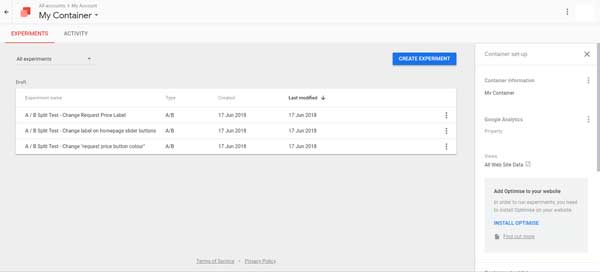
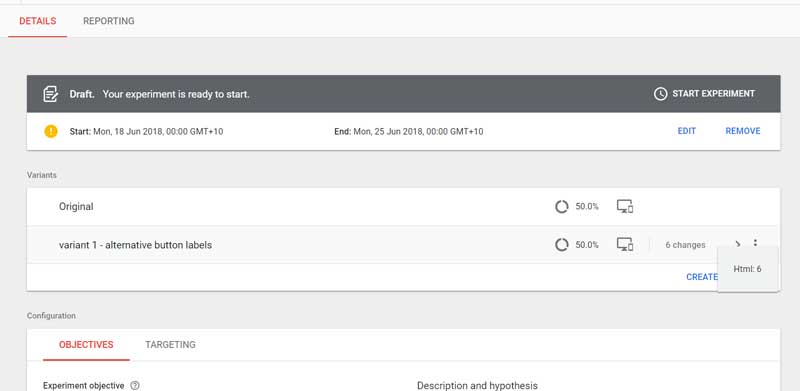


Anonymous
Hi I am so happy I foun yolur weblog, I really found you by mistake, while I was looking
on Digg for something else, Anyways I am hdre now andd would just like tto say thank you for a tremendous
post and a all round entertaining blog (I also love the theme/design), I don’t ave time to goo through it all at the moment but I have bookmarked it and also included
your RSS feeds, so when I have time I will be back to read a
great dea more, Please do keep up the awesome job.